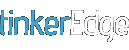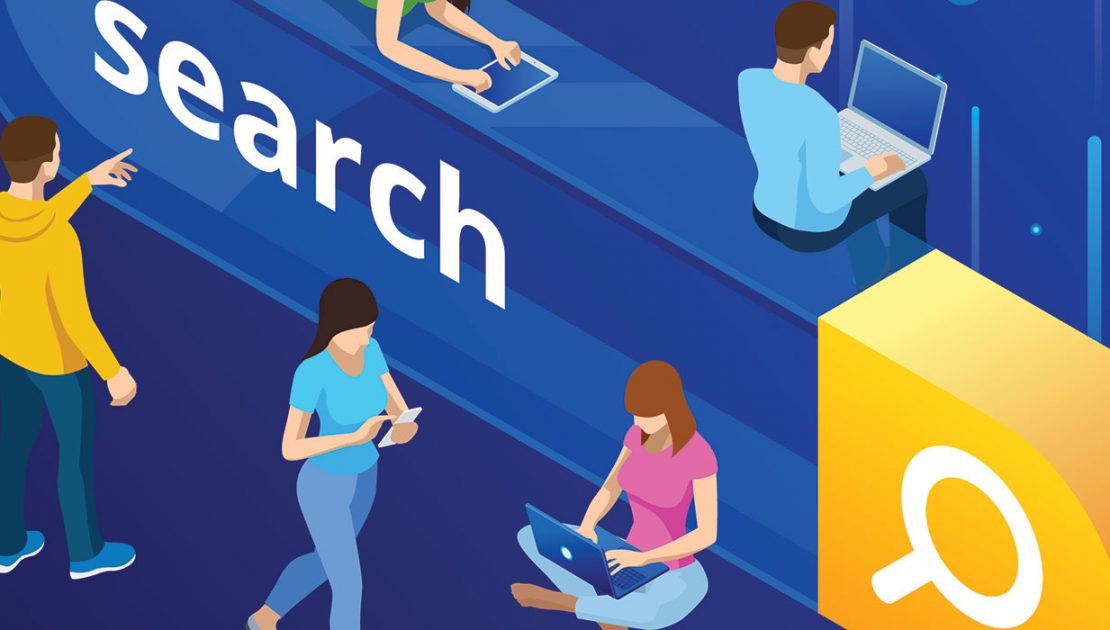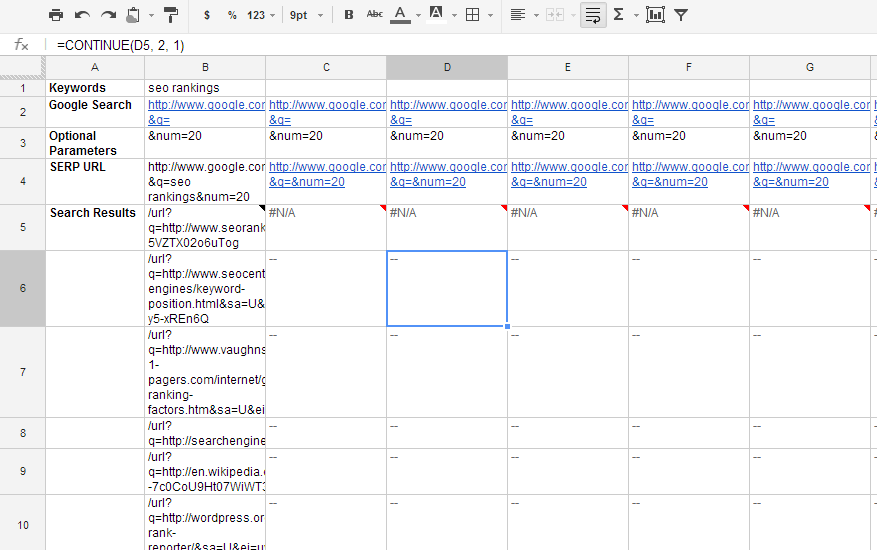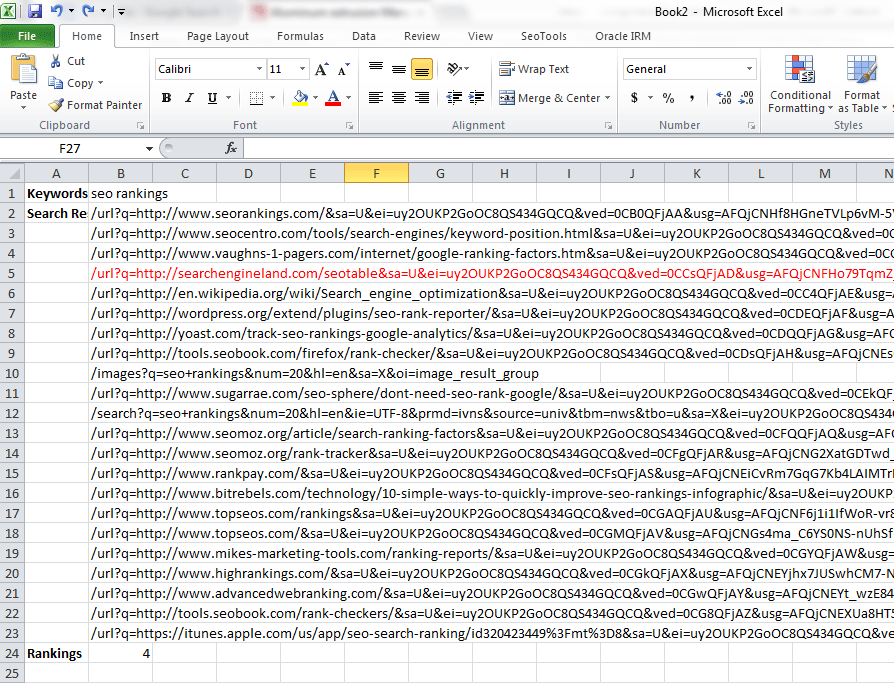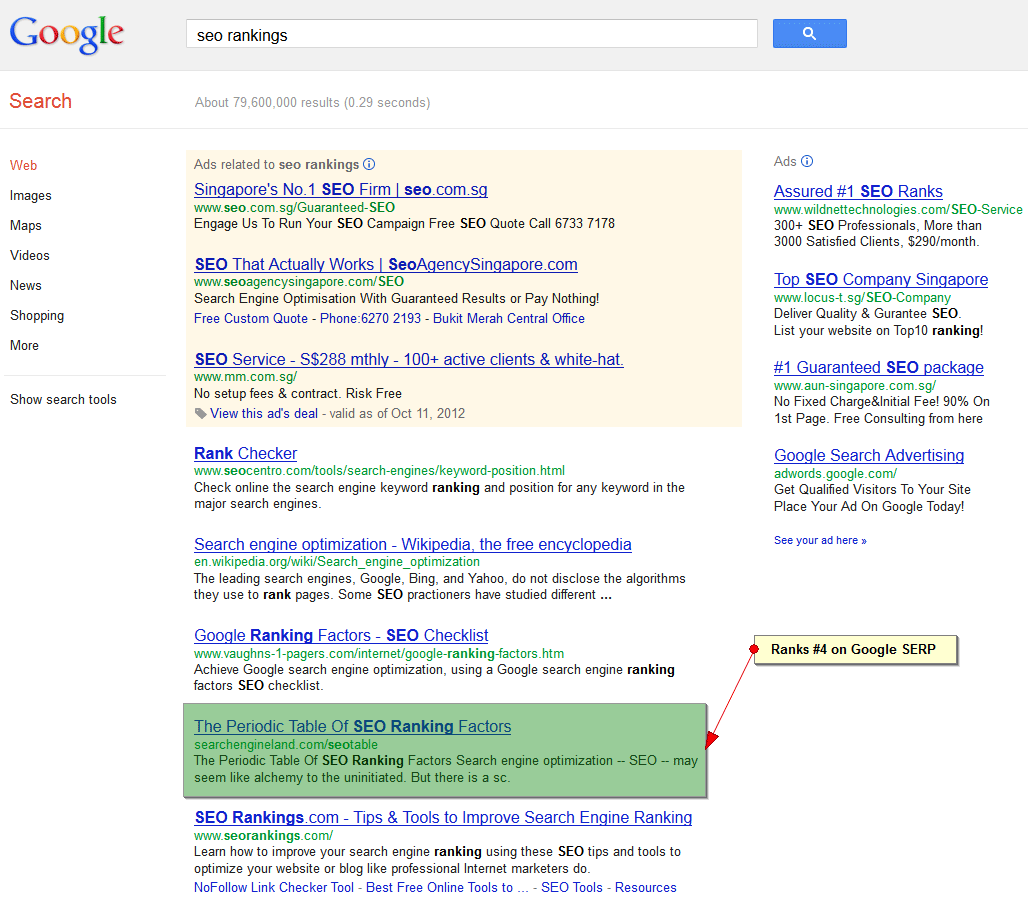There are many software and tools available in the market that allow search marketers to check their web page rankings on Google SERP. Rank Tracker requires an one-time payment to purchase the software license, while Software as a service (SaaS) providers like SEOmoz offer similar tools at subscription rates that varies on the usage. Depending on the needs of your business or organization, software-licensed ones may require you to pay for future upgrades or newer software versions, while SaaS ones eradicate the possibility of paying for software upgrading.
For smaller businesses or firms that are focusing on a smaller scale of targeted keywords for their SEO strategy, they can actually check Google ranking at no cost with Google Docs & Microsoft Excel.
Steps to check Google ranking:
1. Use of importXML function to extract the search result listing of Google SERP in Google Docs.
importXML(“http://www.google.com/search?&q={Keyword}{Optional Parameters}”,”//h3[@class=’r’]/a/@href”)
{Keyword} – targeted keyword
{Optional Parameters}
- Language Code: &hl=en (EN=english)
- Country Results: &gl=US (US=United States, UK=United Kingdom)
- No. of Results: &num=20 or =50,=100
Example of extracted Google SERP listings
This function returns up to 40 result listings from Google SERP when searched with “seo ranking” keyword
importXML(“http://www.google.com/search?&q=seo ranking&num=40″,”//h3[@class=’r’]/a/@href”)
This function returns up to 25 result listings from Google UK SERP when searched with “seo ranking” keyword
importXML(“http://www.google.com/search?&q=seo ranking&gl=UK&num=25″,”//h3[@class=’r’]/a/@href”)
2. You can experiment with the various parameters and keywords in the created Google Docs Spreadsheet.
Copy the extracted result listings onto Microsoft Excel. You can use the Excel MATCH function to check Google ranking position.
For this example, we use the MATCH function to find out the Google ranking position for “searchengineland.com” domain.
MATCH(“*searchengineland.com*”,B2:B23,0)
You can even be check whether your specific web page URL is ranking for the targeted keyword on Google by changing the value parameter in the MATCH function.
Shortfall for this solution
- The importXML function do not work properly all the time, especially when a large number of importXML function are being called up at one go. Keep to 5 – 8 importXML function call ups each time to avoid overloading on Google Docs.If the importXML function fails, you can proceed to try again after a few hours.
- The returned number of result listings from Google SERP may not be the same as per specified in the “&num” parameter. If you have specified &num=50 in the importXML function query, there might be possibility that less than 50 result listings are being returned.Therefore, this solution doesn’t really work well for Google SERP page 3 and beyond (above ranking position of 30 onwards).